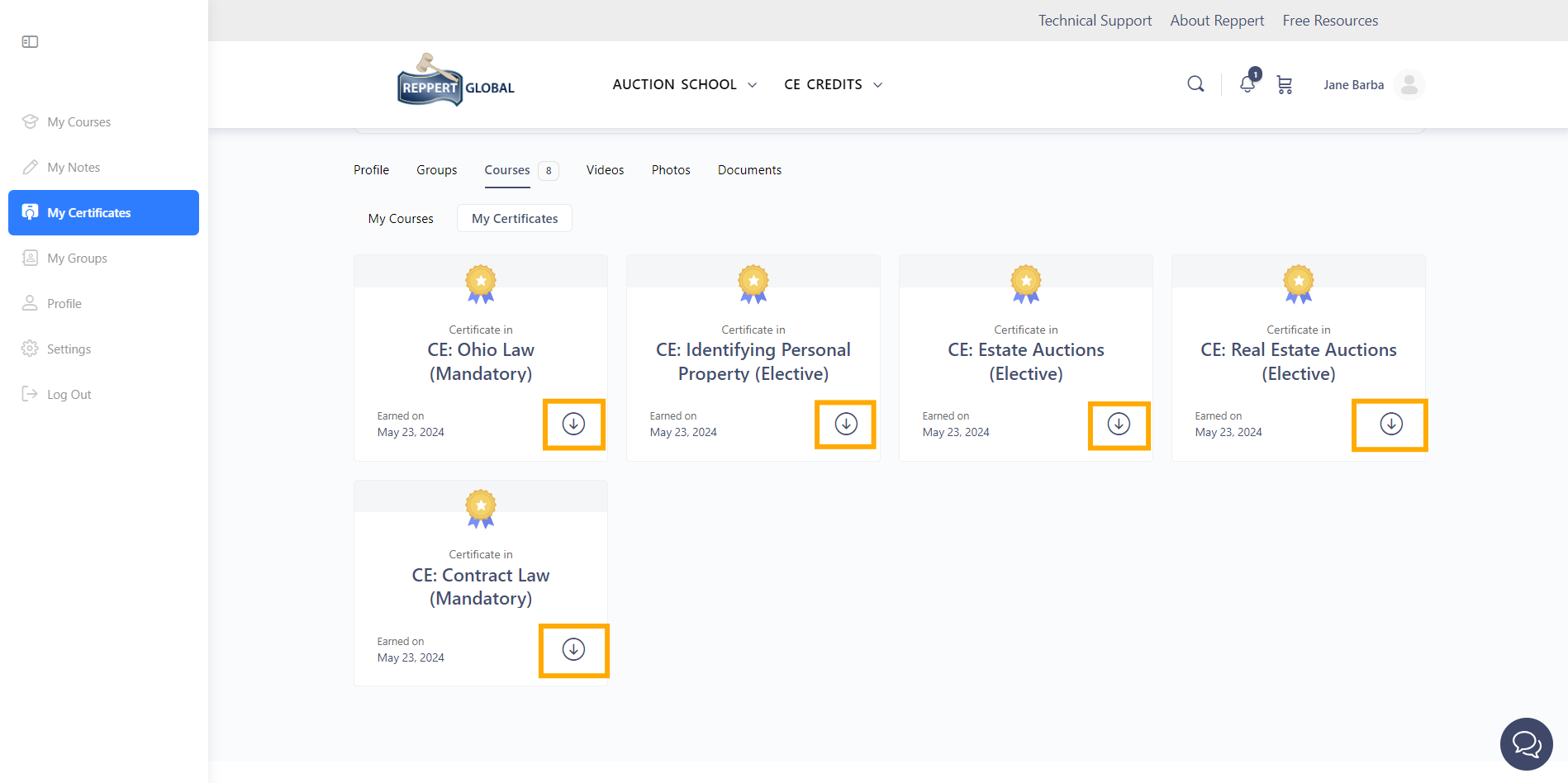1. Login to your account on https://reppertglobal.com/.
2. On the left navigation menu, click on "My Certificates."
You can also click on "My Certificates" beside the "My Courses" tab on your account dashboard. This page will show all your acquired certificates from your completed courses.
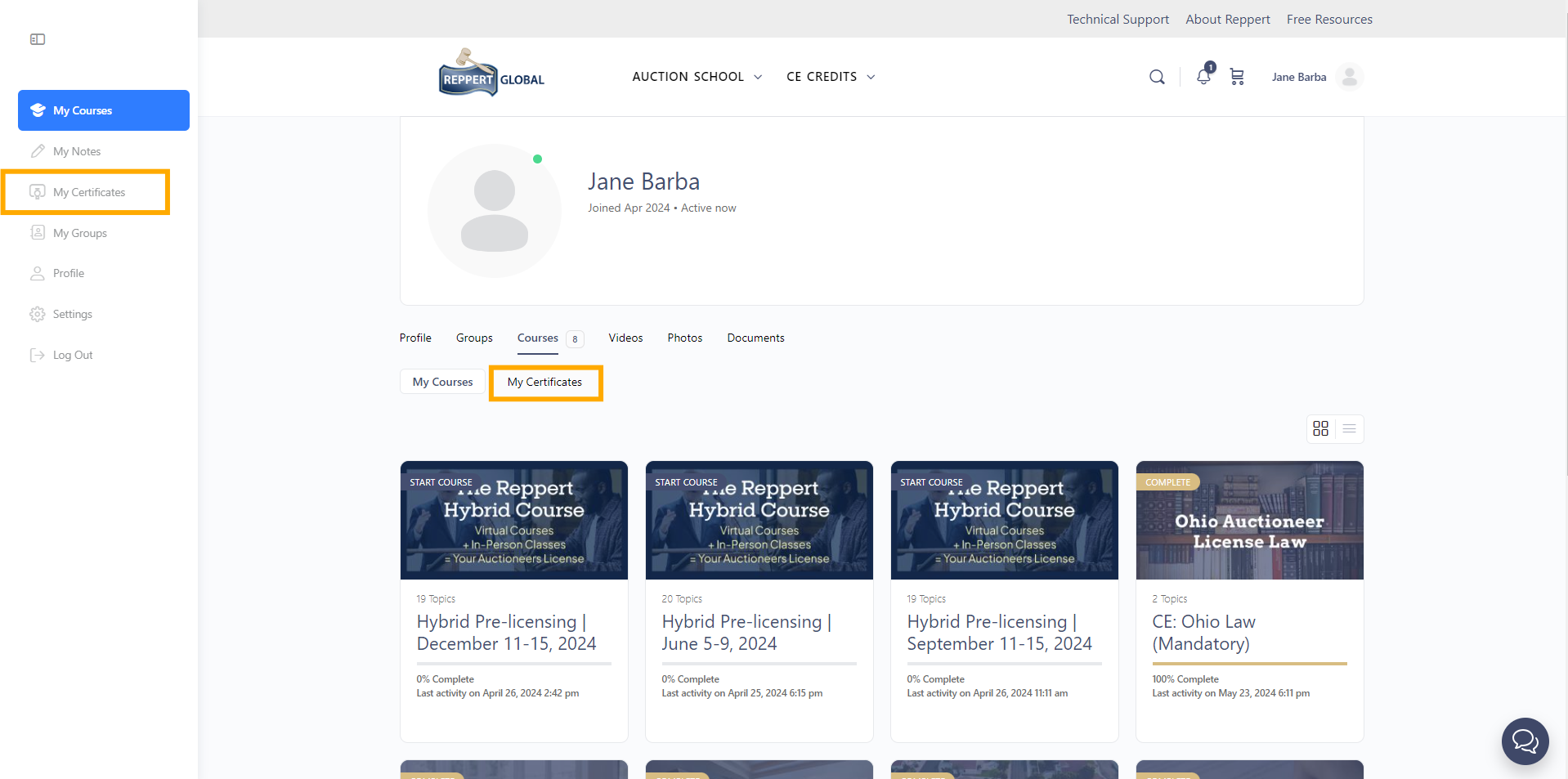
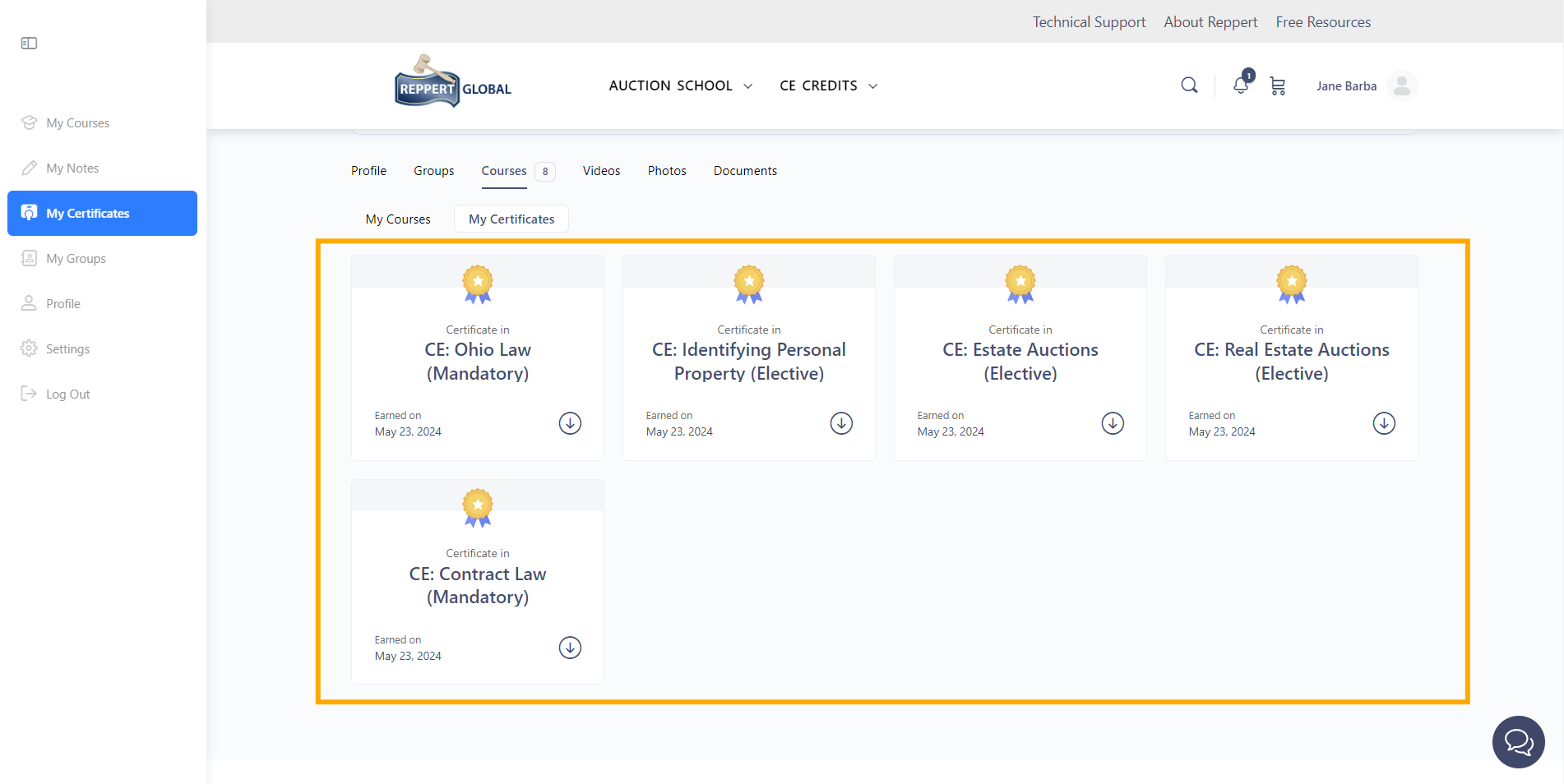
3. Click on a course to view its details.
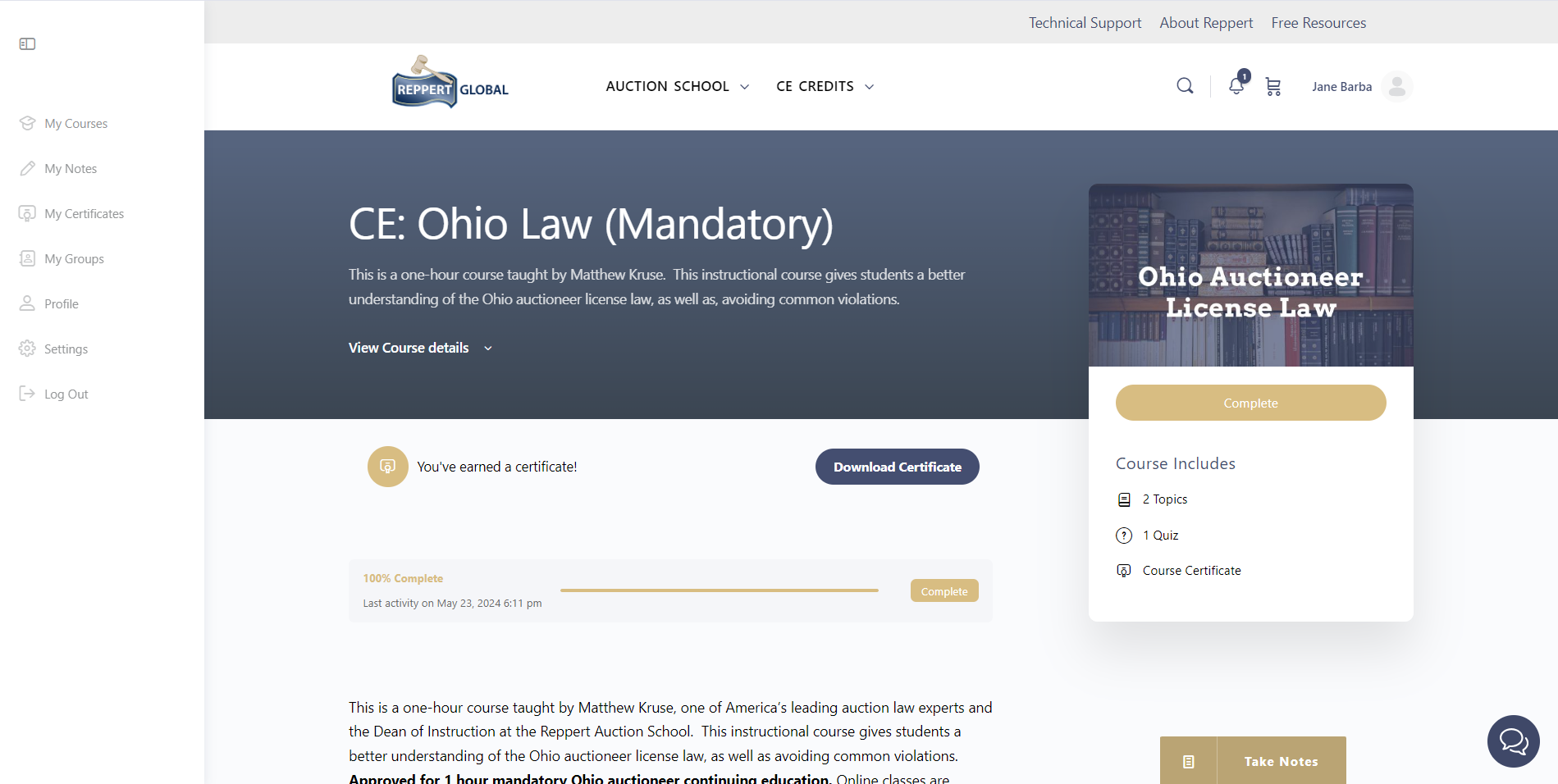
4. Click on the "Download Certificate" button to view your certificate on your selected course.
This will open a new tab showing the PDF copy of your certificate.
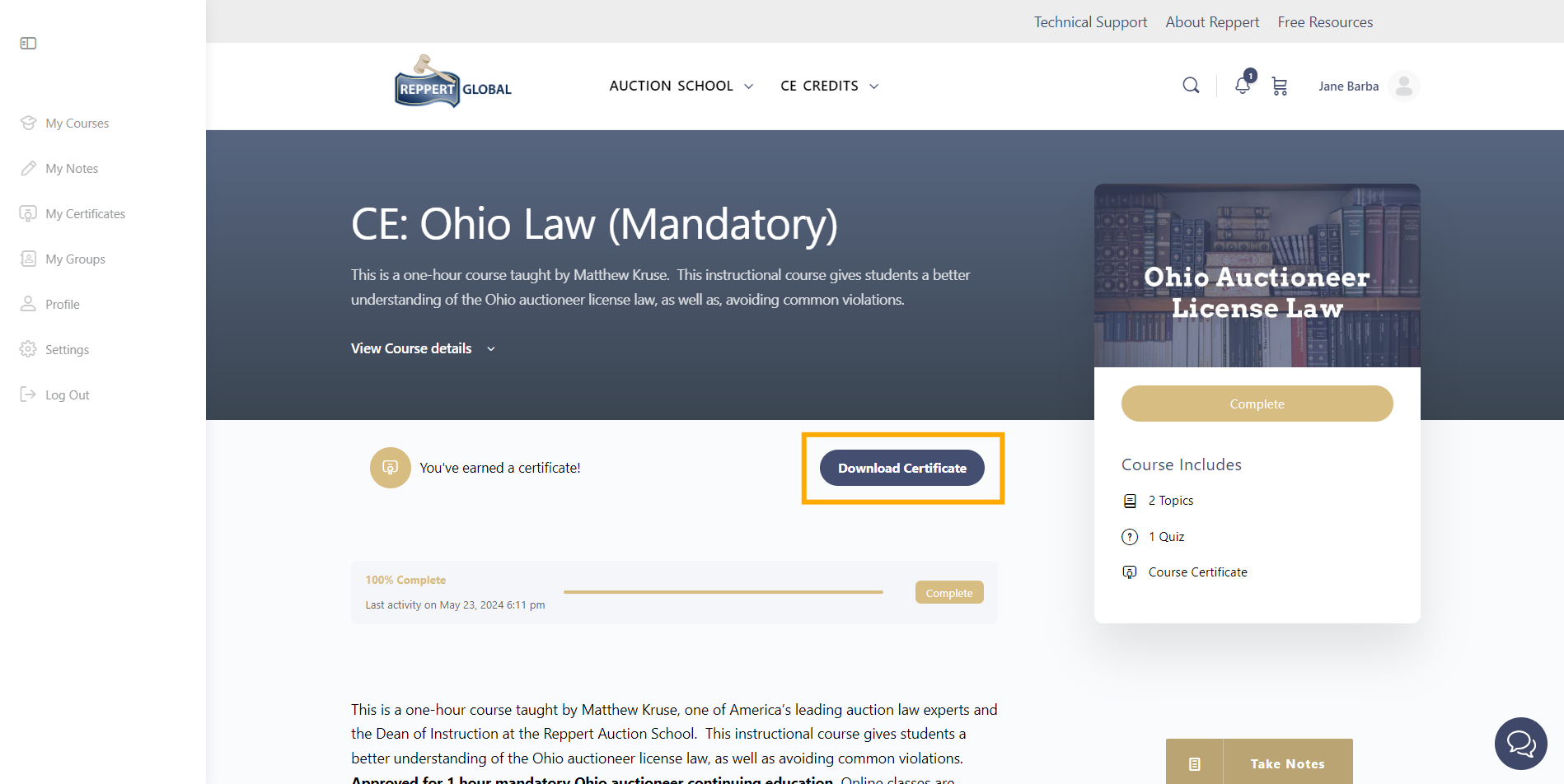
Check if your certificate has your complete and correct details such as:
- Date of Completion
- Training Location
- License Name
- License Number
- Course Name
- Instructor
- Credit Hours
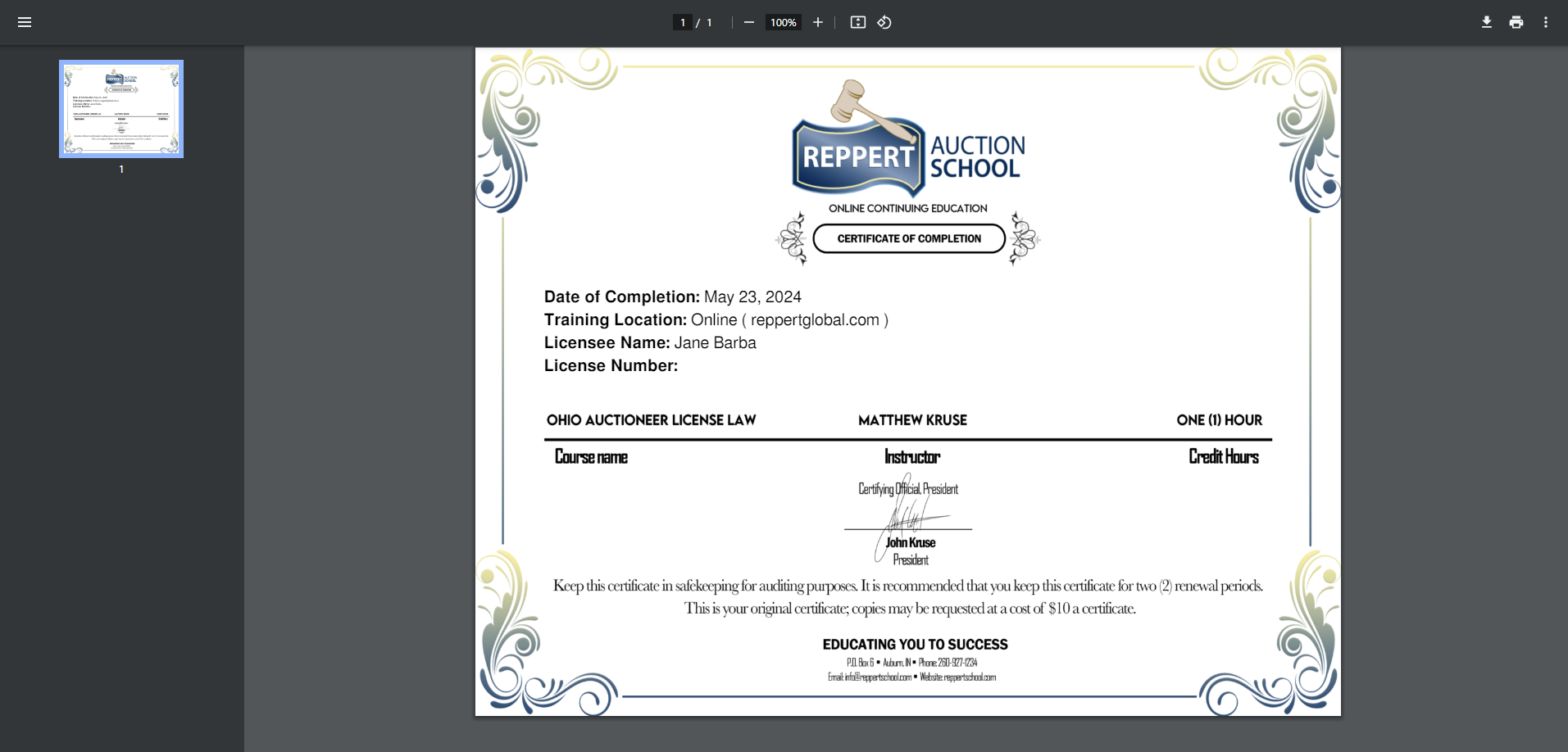
5. Click on the "Download" icon on the upper right corner of the screen.
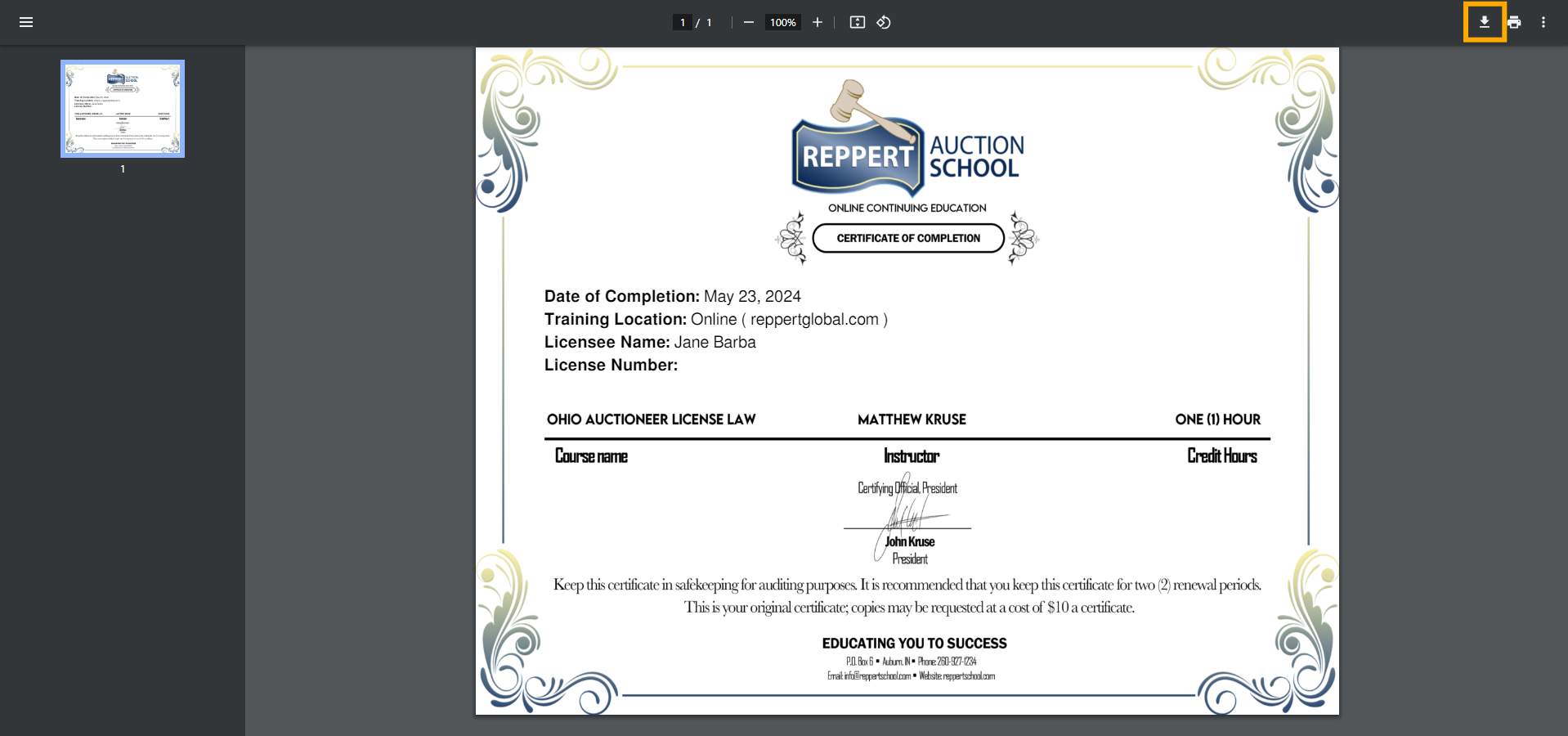
6. Save your certificate to your local device storage.
You can rename the file name to your liking, then click on "Save".
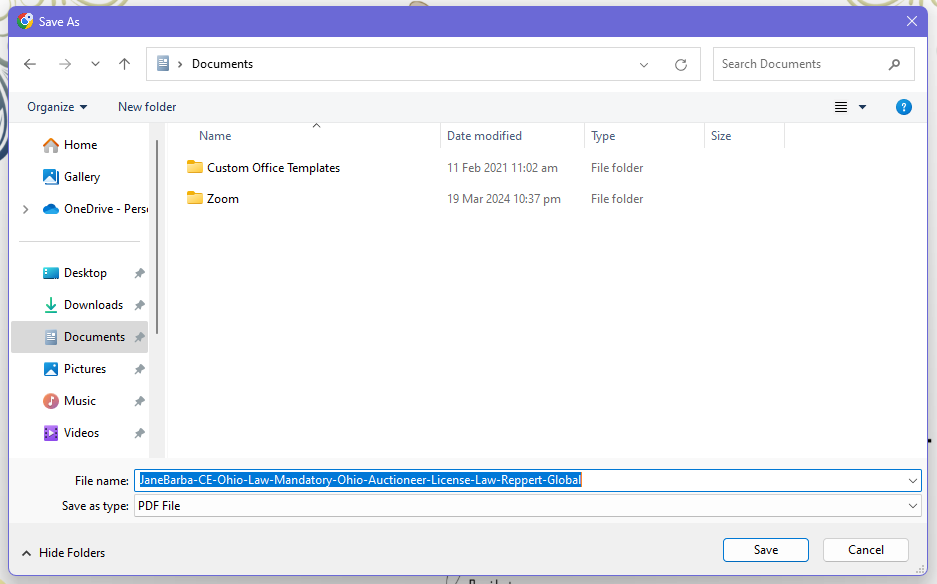
You can also skip steps 3 & 4 and proceed to viewing your certificate by clicking on the "Download Icon" of any course on the My Certificates page. This will lead you to the new tab showing the PDF copy of the certificate.